Edit a collection's details
You can edit a collection if you are the owner, site administrator, or have edit permissions. Change the title, description, visibility, grades, subjects, image, and color.
- Find and open the collection you want to edit.
- On the collection image, select
 > Edit. A pop-up lets you edit the details for that collection.
> Edit. A pop-up lets you edit the details for that collection.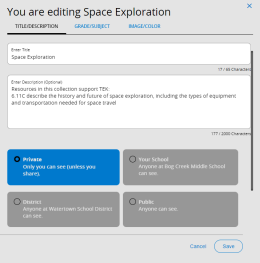
- Do any of the following:
- To change the title or description, click in the appropriate field.
- To change the visibility, select the option you want.
Note: Visibility is based on the viewer's location. A shared collection created by someone at your school appears on your school carousel. A shared collection created by someone in your district, but not your school, appears on your district carousel.
To edit grades or subjects, click the GRADE/SUBJECT tab. Then, click the appropriate tags to select or deselect the desired options.
Note: Selecting tags provides more details about your collection and makes it easier to find when you perform a search.
To edit an image or color, click the IMAGE/COLOR tab.
- To change the collection image, select a stock image or click UPLOAD IMAGE to add your own.
Notes:
- Only users with Administrator, Instructor, Faculty, and Staff roles can upload a custom collection image.
- You can only upload a custom image for your own collection.
- To resize the image, move the scroll bar left or right until the image fits in the window. The preferred image size is a minimum of 600 x 400 pixels.
- To choose a color for your collection, click the desired swatch.
- To change the collection image, select a stock image or click UPLOAD IMAGE to add your own.
|
Note: You can return to your collection at any time by clicking Save. |